How To Delete Your Free Calm Account
Simplest - Send a legal email
Did you know that companies respond to lawyers more than to their users? Have a lawyer send an email on your behalf requesting deletion.
Send legal emailDeletion of Calm depends on whether you have a free account or a subscription account. Cancelling the account is the same as deleting the account. You can't delete your calm account from an iPhone.
Delete Calm - Website - Slides & Instructions
Step #1: Click here to open Calm. If you're already logged in, doing so will open your Calm homepage
. If you're already logged in, doing so will open your Calm.com home page](https://deletemydata.io/image/calm-1CalmFreeSiteDelete.png)
Step #2: Scroll down to the bottom of page and click contact us

Step #3: Click subscribe to see what your current subscription status is
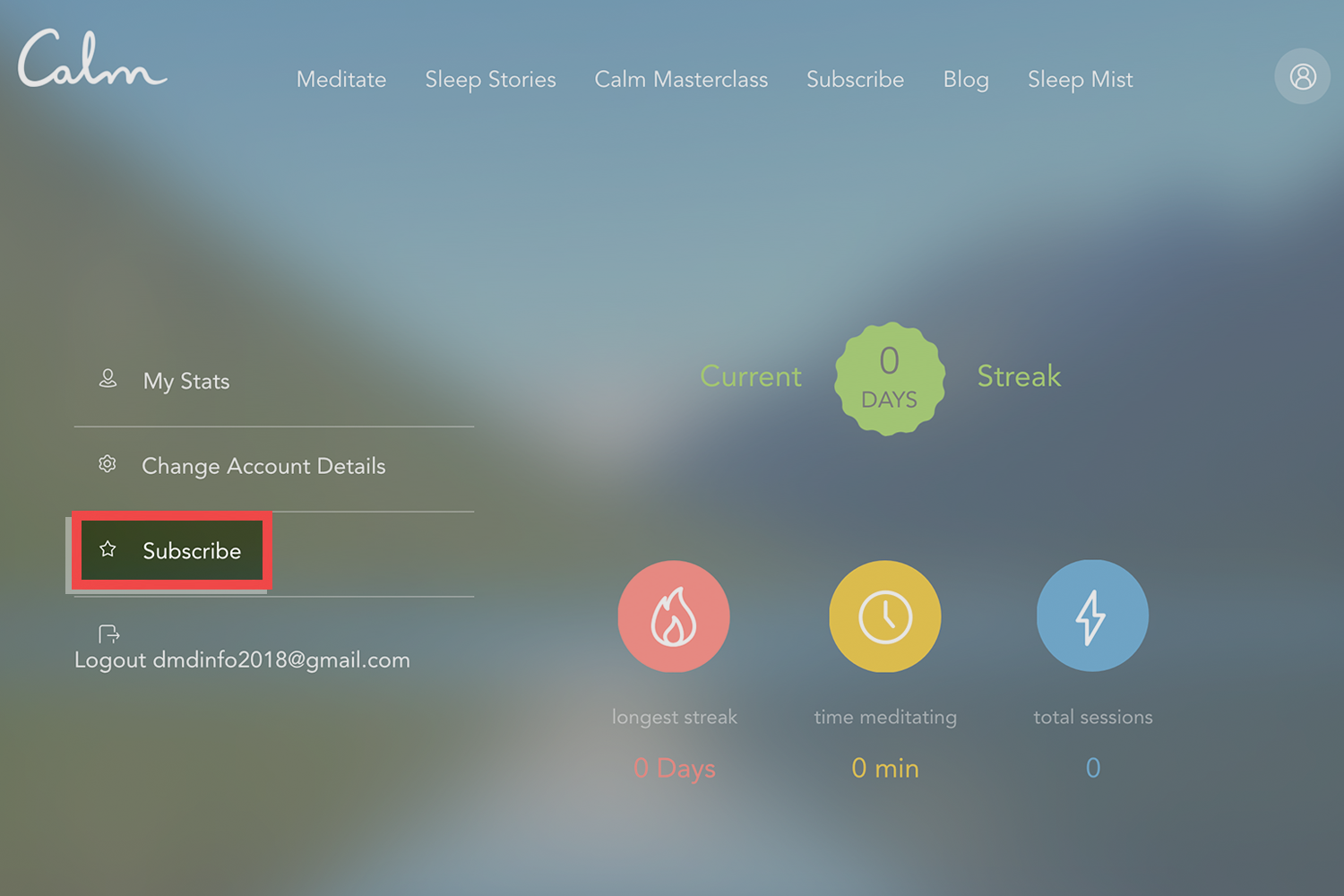
Step #4: Click I still need help
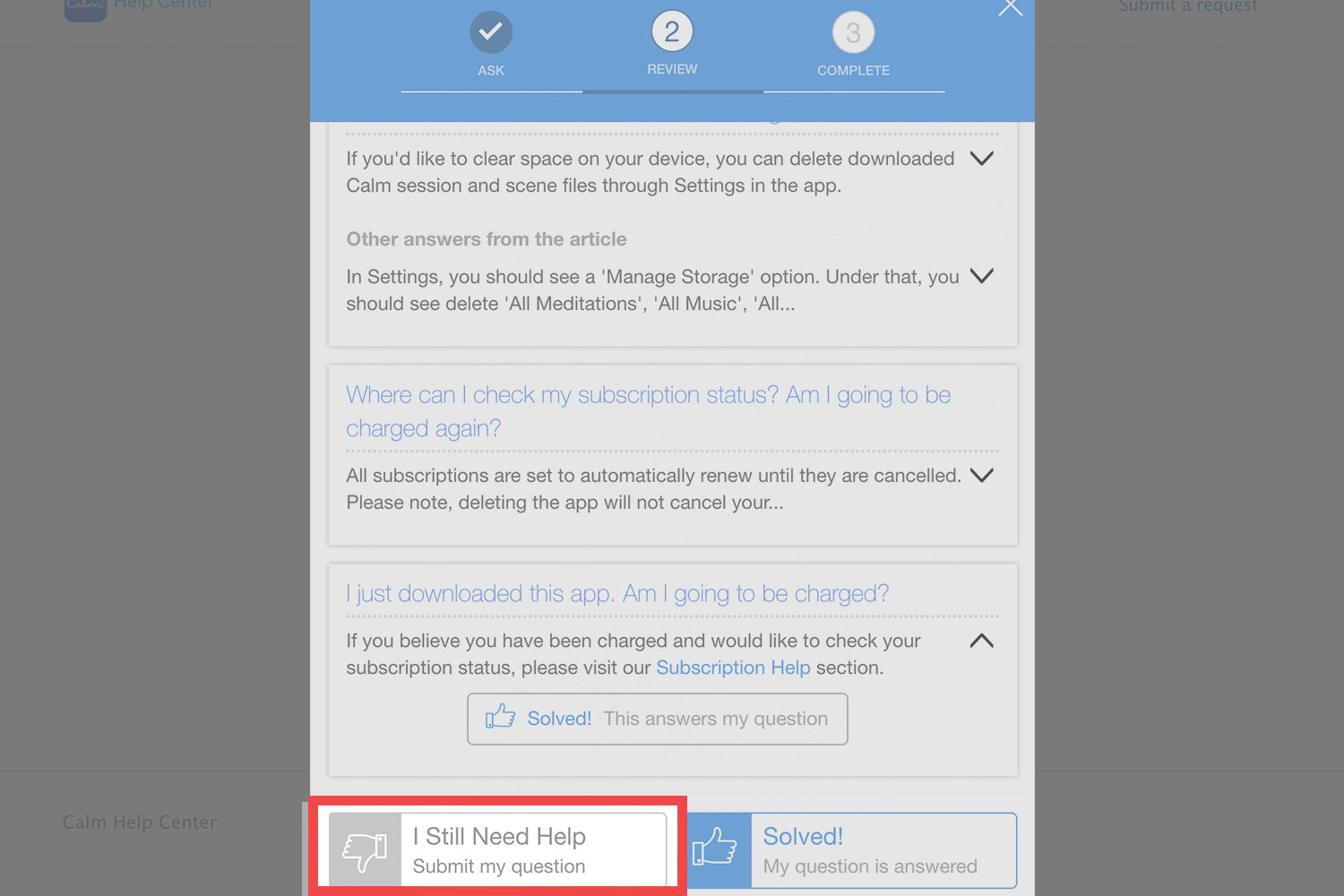
Step #5: Type your email address

Step #6: Type delete account under subject
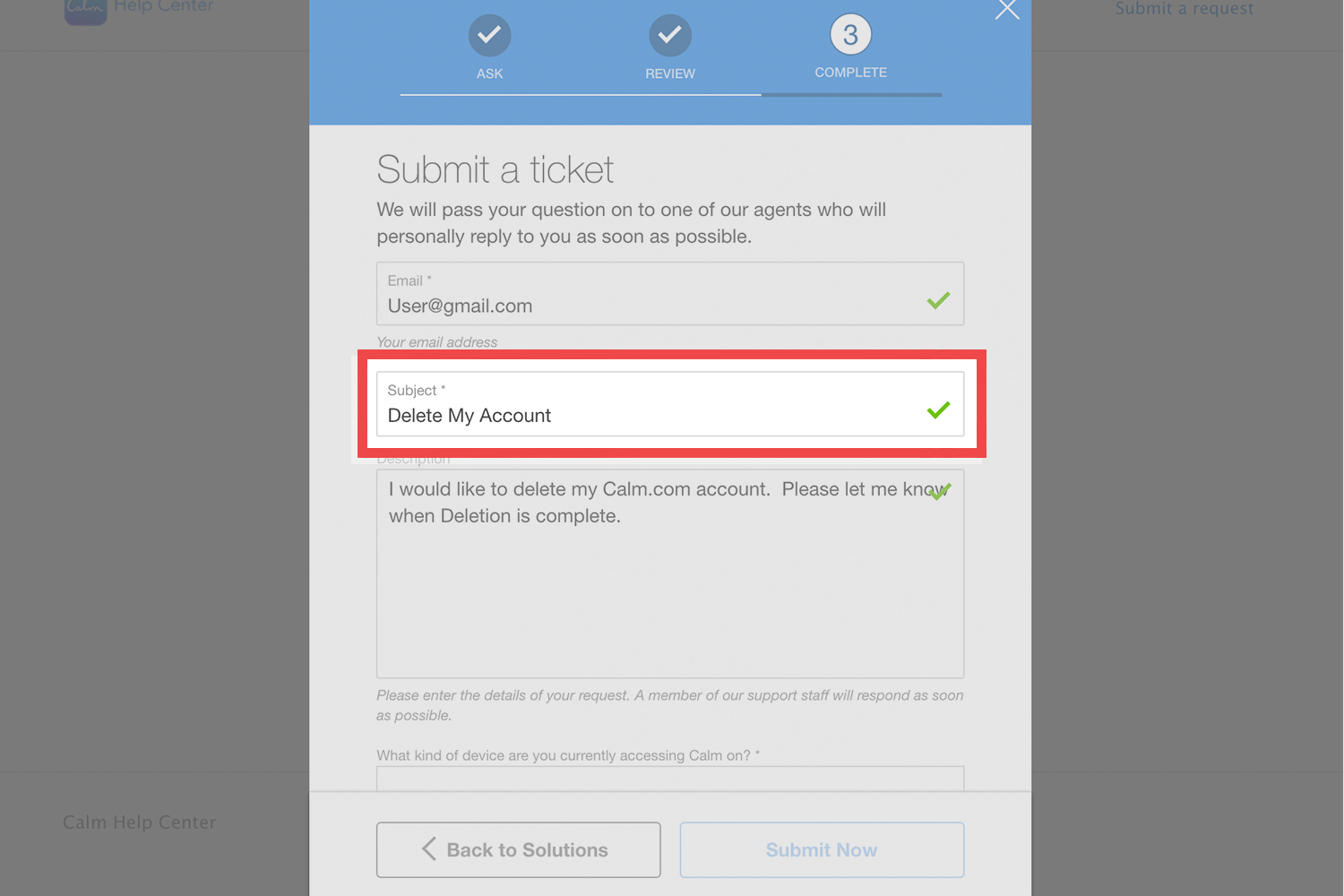
Step #7: Type I would like to delete my free Calm account under description

Step #8: Select your device

Step #9: Click other under what can we help you with

Step #10: Click submit now

Step #11: You will receive a confirmation message that your request has been sent

After you send the deletion request you will receive a confirmation email letting you know that your account has been deleted.
Self-Serve Option - Video

If you'd like to learn how to stay protected when browsing online from one tip each week, please do join the email list
Questions & Answers
No. The Calm app is free to download, and you will not incur any charges from downloading it or creating a free calm account
No. Once you activate a free trial through iTunes, you will need to cancel before the end of the trial period to avoid being charged for the annual subscription. Calm is not able to cancel a free trial on your behalf. Click here for more details