How to Delete Your Slack Account
Simplest - Send a legal email
Did you know that companies respond to lawyers more than to their users? Have a lawyer send an email on your behalf requesting deletion.
Send legal emailYou can only delete or deactivate your Slack account from a computer browser, you cannot do so through the app on a mobile device. Only a workspace primary owner can delete a Slack workspace. If you are not the primary owner you can deactivate your workspace. Deactivation is the same as deletion, it will remove your Slack account.
Delete Slack - Website - Slides & Instructions
Step #1: Click here to open Slack. If you're already logged in, doing so will open your Slack homepage
![open Slack Slack-Delete Account from Website. Step 1: [Go to the Slack Website] (https://www.slack.com). If you're already logged in, doing so will open your Slack home page](https://deletemydata.io/image/slack-1SlackSiteDelete.png)
Step #2: Click your workspace name on the top left
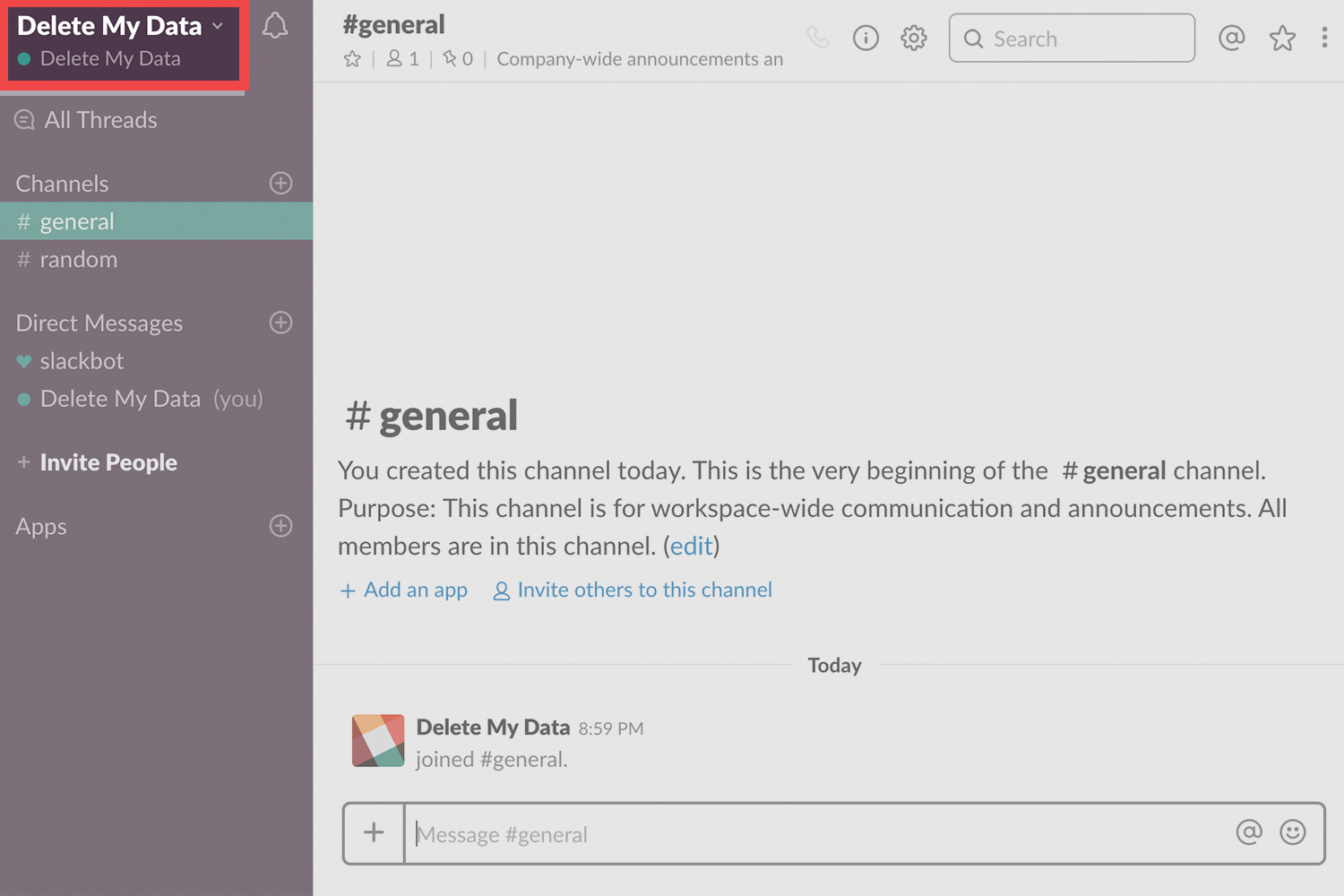
Step #3: Select *profile and account *from the menu
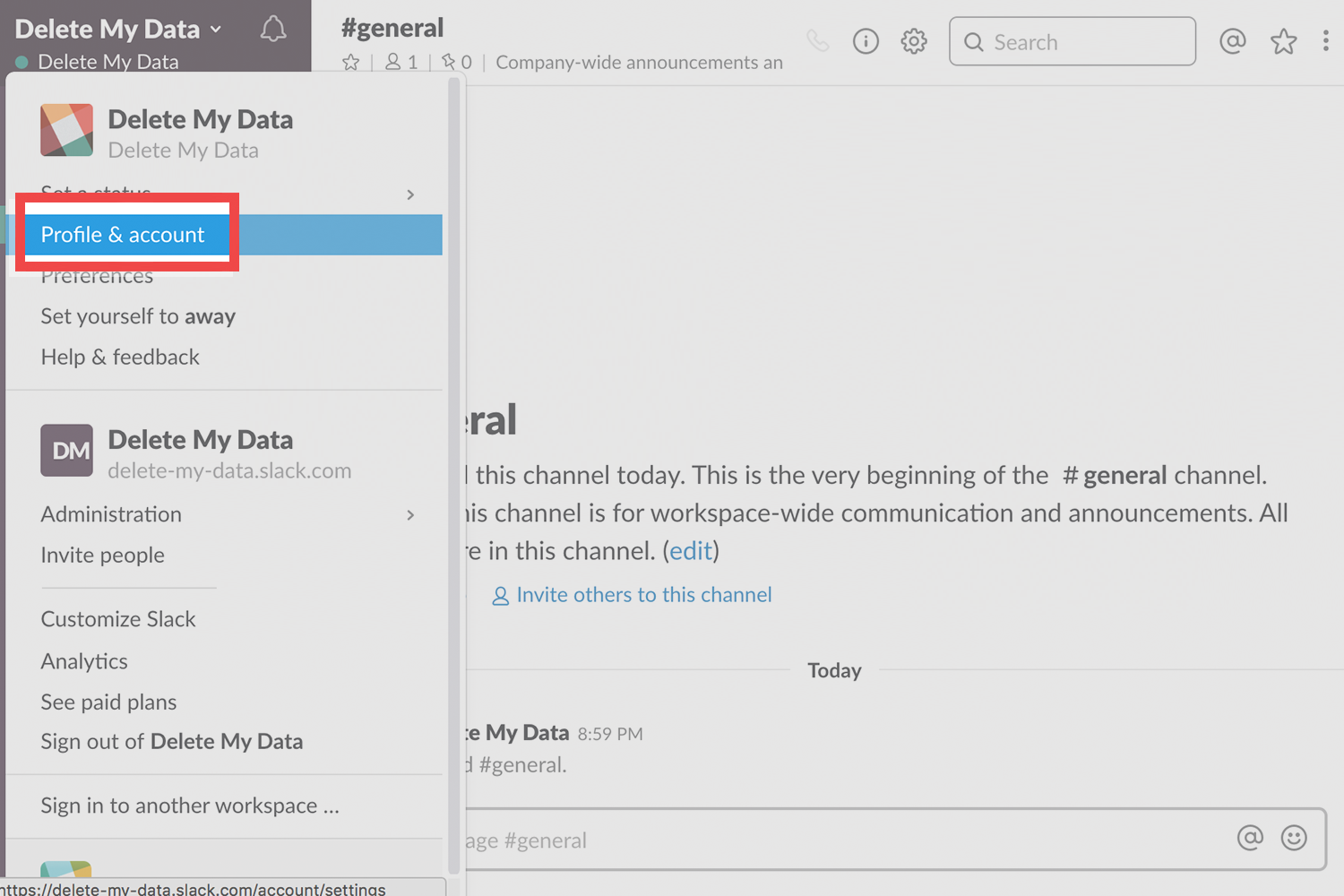
Step #4: Click the *gear icon *on the right side
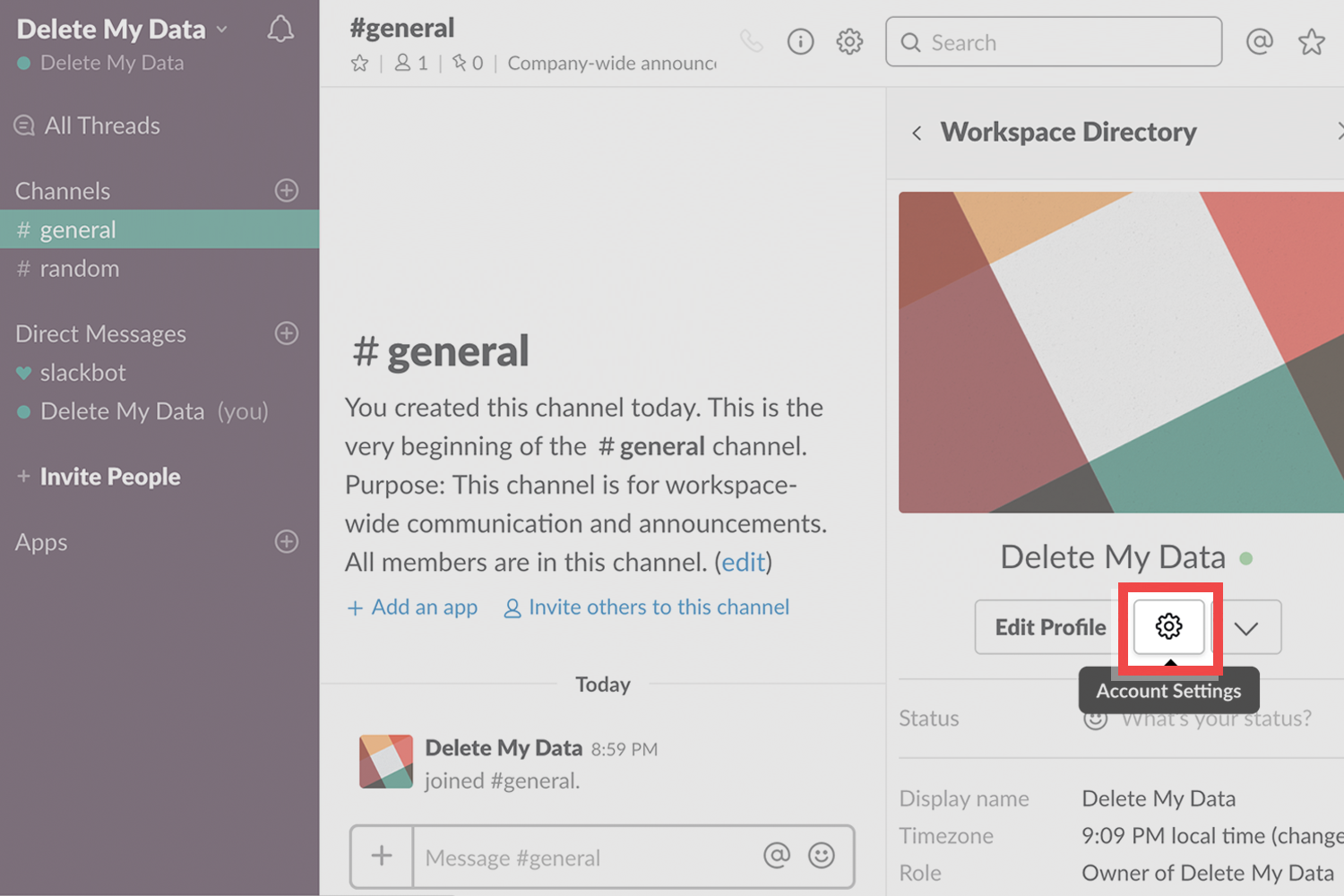
Step #5: Click menu
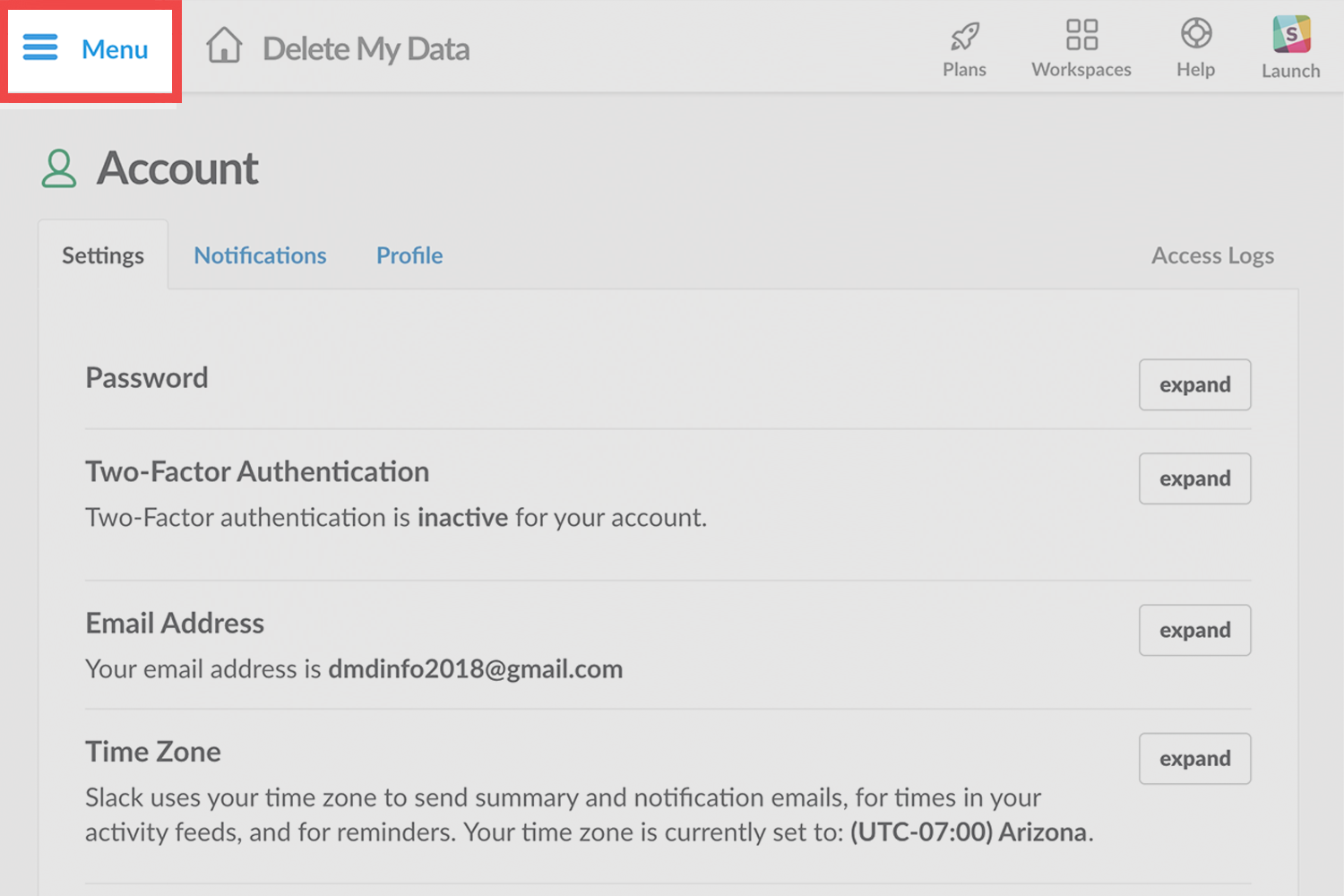
Step #6: Click settings and permissions
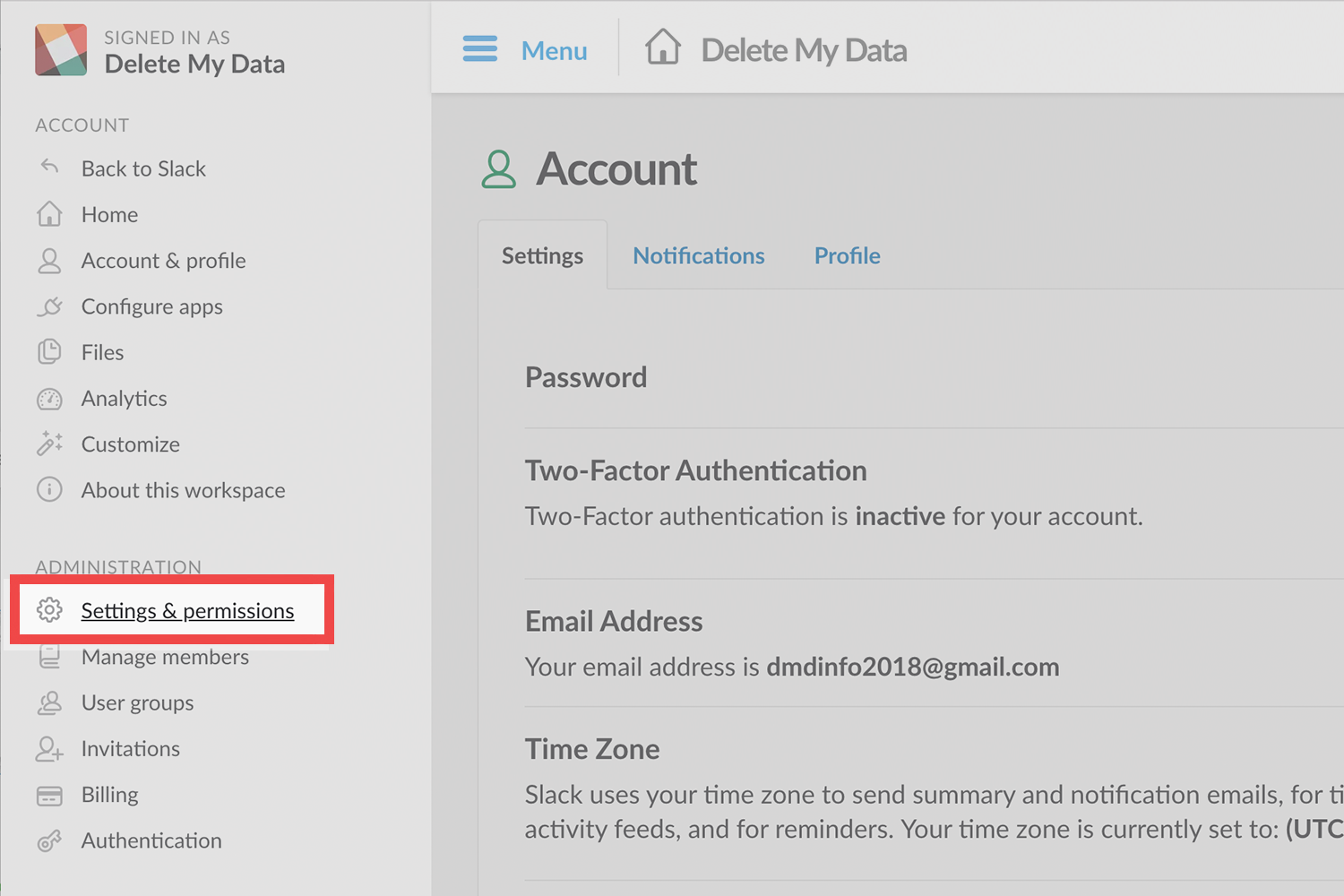
Step #7: Scroll down and click delete workspace
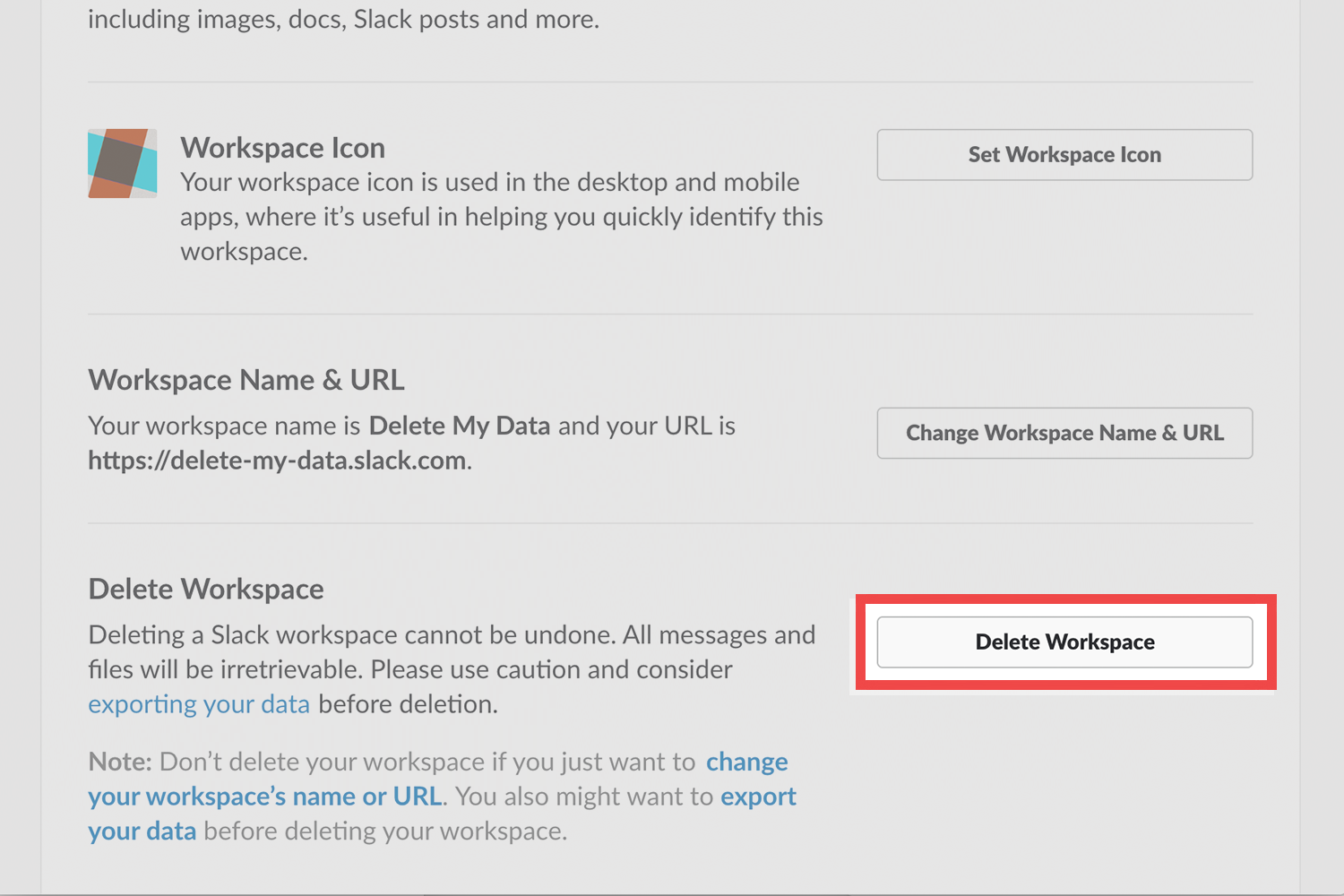
Step #8: Check confirm deletion *and then click *yes, delete my workspace
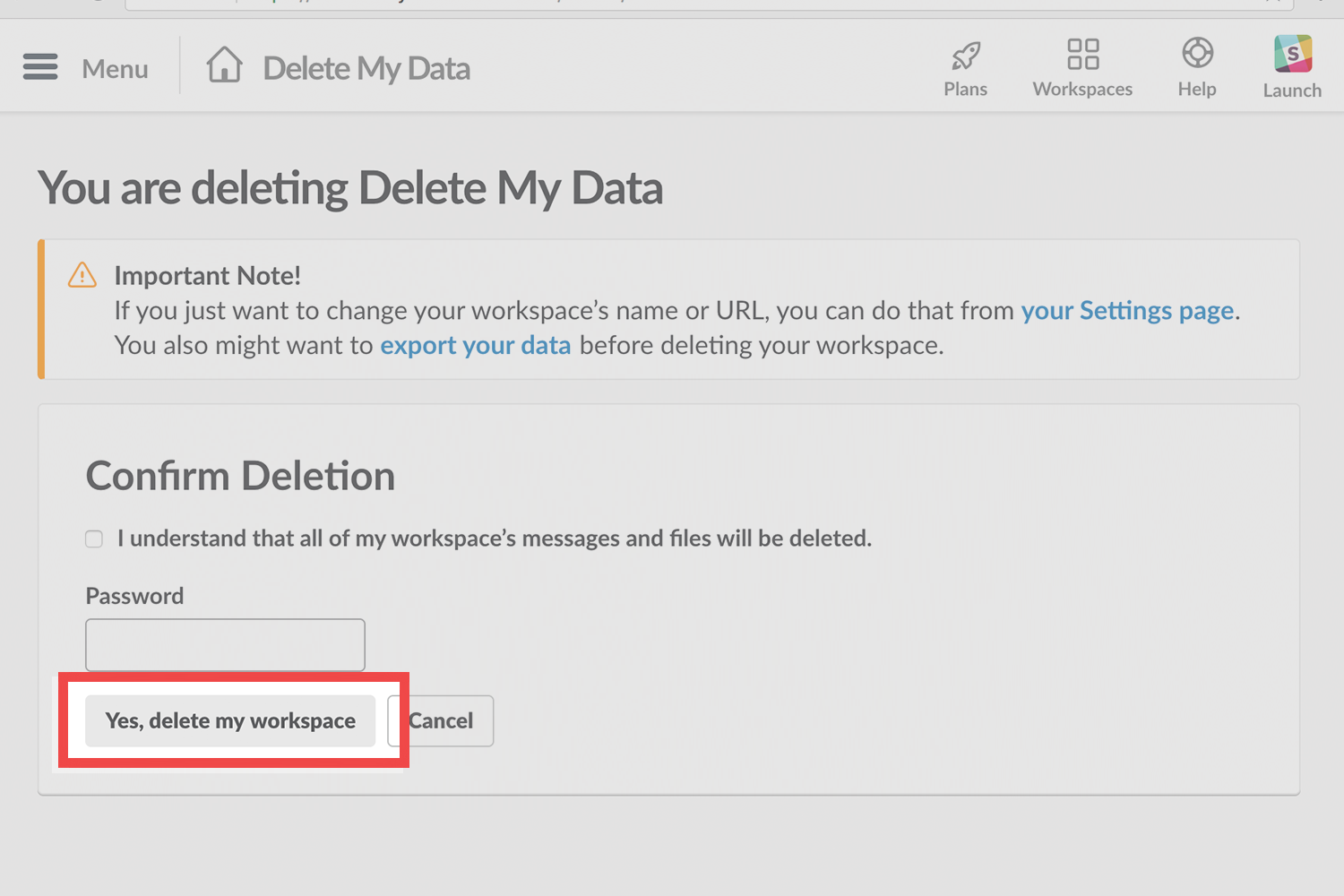
Your account will be deleted after confirm your deletion request.
If you'd like to learn how to stay protected when browsing online from one tip each week, please do join the email list
Questions & Answers
Deactivating your account won't delete messages or files you've shared. It is recommended that you delete content you'd like to remove before deactivating your account.
No. Deleting a Slack workspace cannot be undone: once you delete a workspace, all of its messages and files will be irretrievable, so it is recommended that you download a copy of your data first. You can, however, sign up again with the same email address. Click here for more on exporting data.
No, but you can deactivate it. Deactivation is the same as deletion essentially. For deactivation you are deleting your account that is tied to the workspace, not the whole workspace.
Yes. Once you transfer ownership you will be an account holder. As an account holder you have the option of deactivating your account.
No. For every workspace you've joined, you'll need to deactivate each account individually.