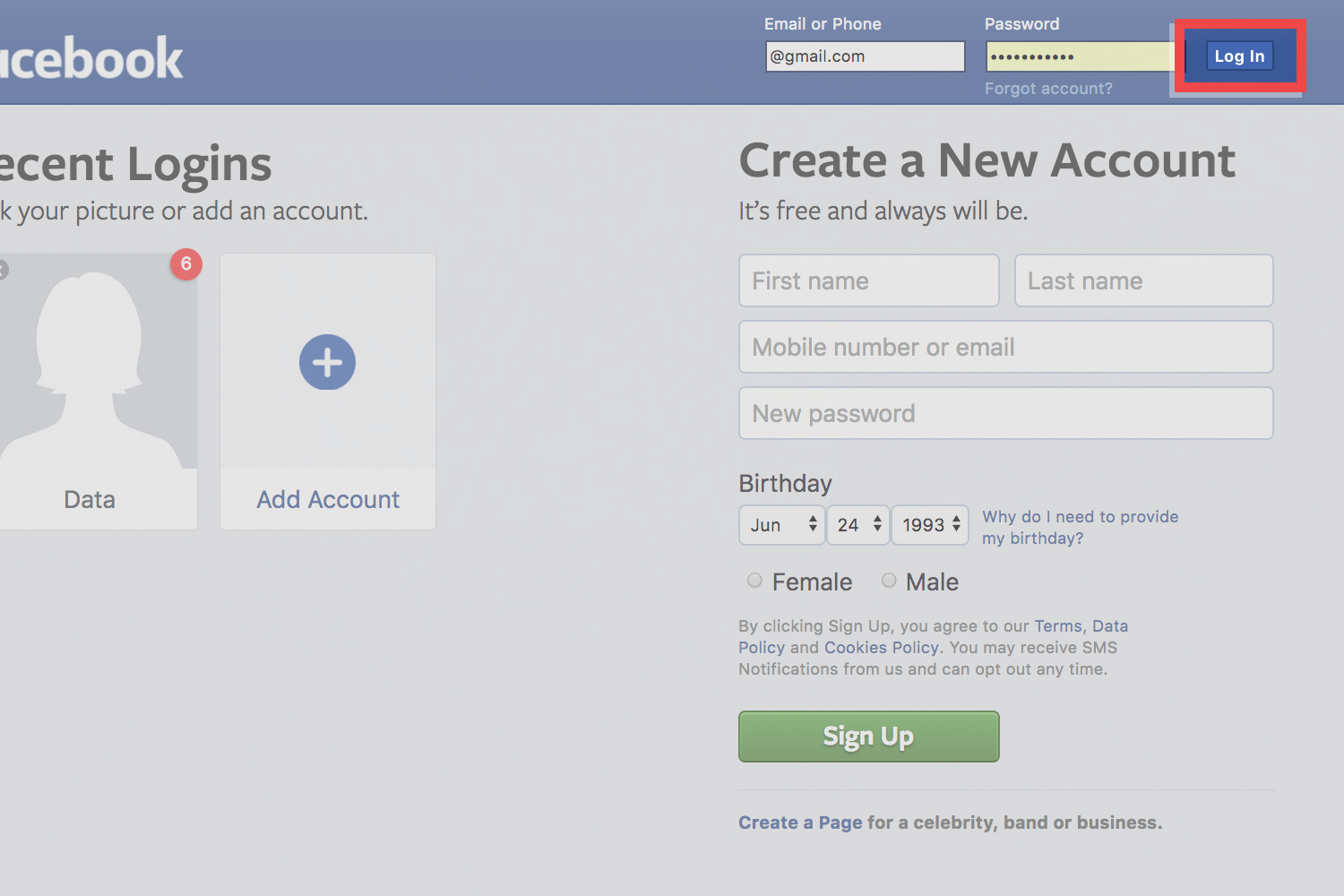How To Delete Your Wish Account- Facebook Login
Simplest - Send a legal email
Did you know that companies respond to lawyers more than to their users? Have a lawyer send an email on your behalf requesting deletion.
Send legal emailWish gives you three options for deletion. The method of deletion you use depends on how you login to your account. Do you login with an email address or through a facebook account? Either way, you can email customer services at *support@wish.com *and request account deletion If you signed up with an email address, you must navigate through the settings of Wish to access the delete link. If you signed up with Facebook, you must login to Facebook to delete your account.
Delete Wish - Website - Slides & Instructions
Delete Wish - iOS - Slides & Instructions
Step #1: Open Facebook app

Step #2: Click the *three bars *on the bottom right

Step #3: Click settings and privacy

Step #4: Click settings

Step #5: Click apps and websites

Step #6: Click logged in with Facebook

Step #7: Select Wish and click Remove
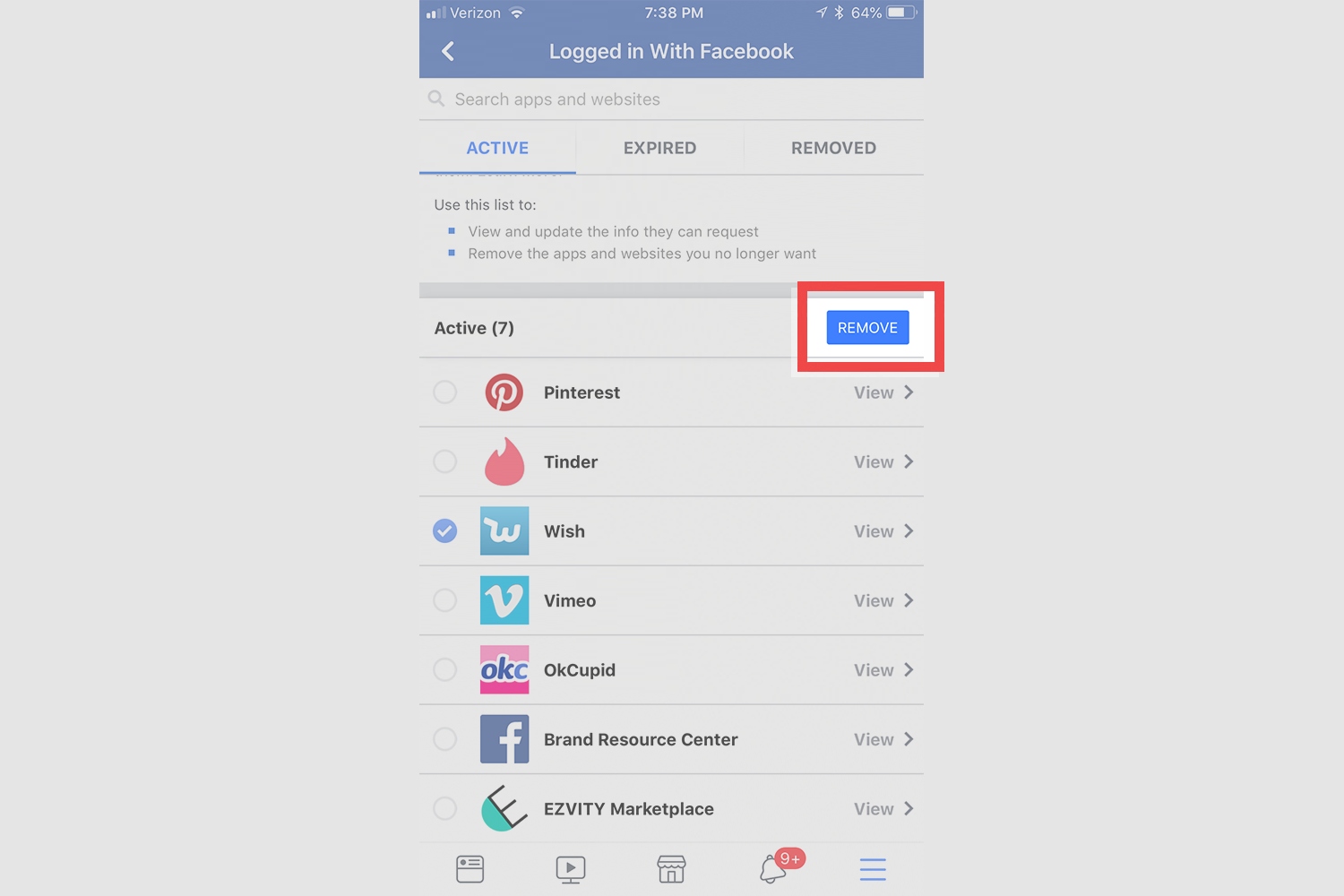
Step #8: Click remove

Step #9: A screen will appear that says Wish removed to confirm deletion

Congrats. Your account has been deleted.
If you'd like to learn how to stay protected when browsing online from one tip each week, please do join the email list
Questions & Answers
Your account will be deleted and you will not be able to access Wish anymore. But, it does not mean that all information previously collected by Wish and third parties will be deleted.
The deletion process takes 24 hours. If you try to sign back into Wish during the first 24 hours after deletion your account will be automatically reactivated.