How To Delete Your Freelancer Account
Simplest - Send a legal email
Did you know that companies respond to lawyers more than to their users? Have a lawyer send an email on your behalf requesting deletion.
Send legal emailDeleting your Freelancer account is easy. Login to Freelancer from a computer browser and follow the steps below for deletion.
Delete Freelancer - Website - Slides & Instructions
Step #1: Click here to open Freelancer. If you're already logged in, doing so will open your Freelancer homepage.
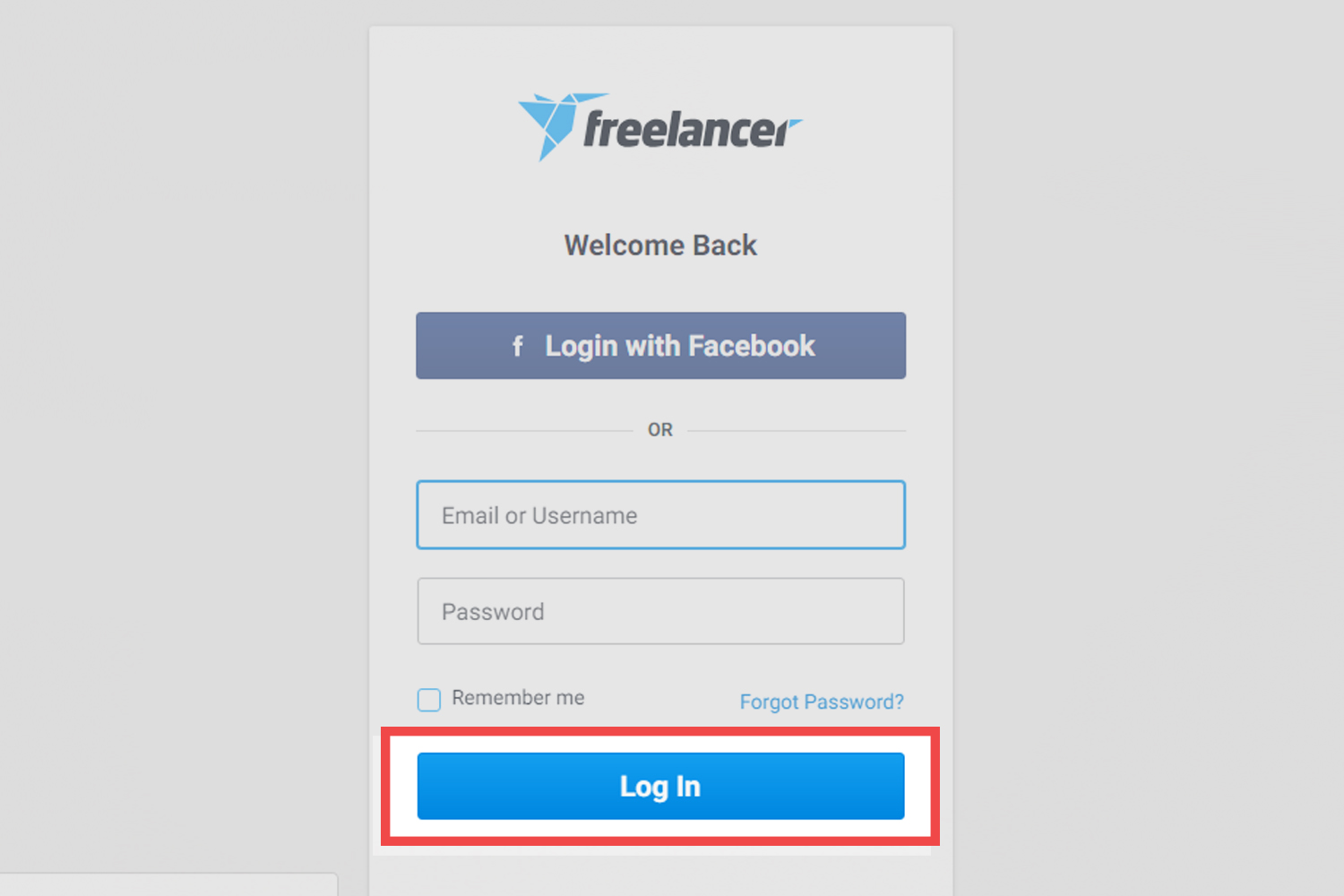
Step #2: Click the profile icon on the top right and then click settings from the drop-down menu

Step #3: Click account
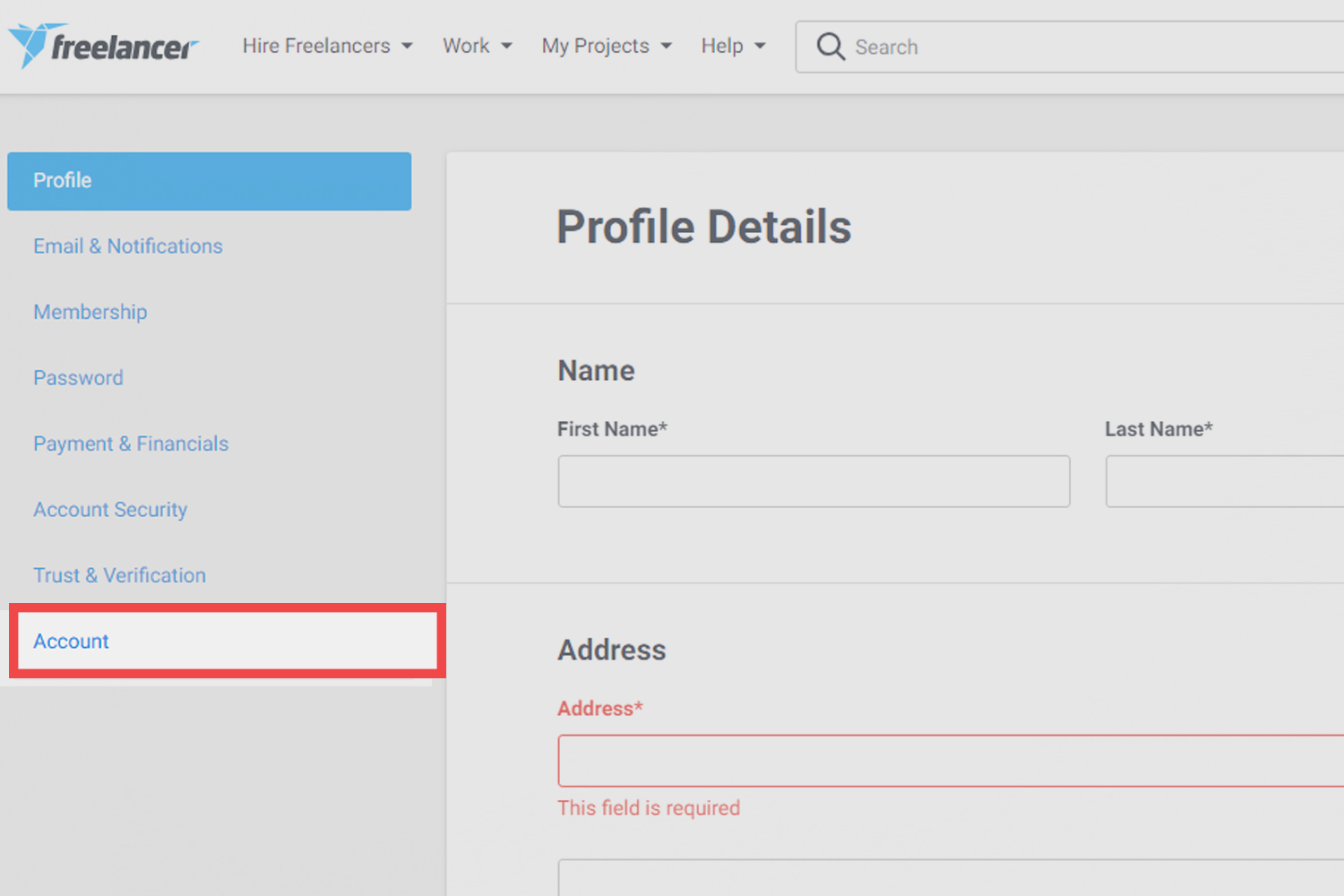
Step #4: Click close my account

Step #5: Click close my account to confirm deletion
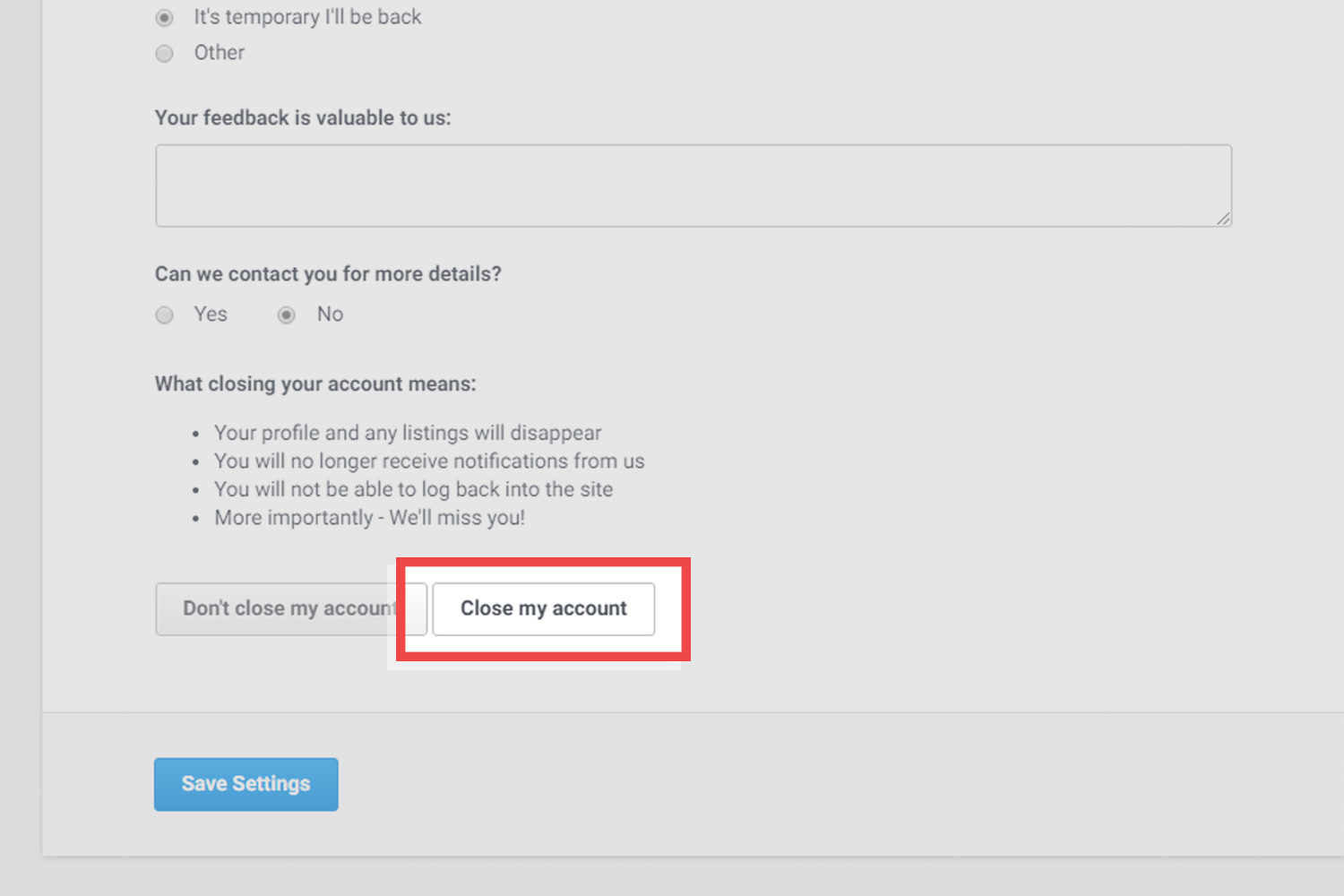
If you'd like to learn how to stay protected when browsing online from one tip each week, please do join the email list
Questions & Answers
You can only close your account if the following conditions are met: you must have no outstanding projects or contests, you have no pending account issues, you have no outstanding fees owed.
If you previously closed your Freelancer account, it can be reopened by the support team. Make sure to use the email address associated with your Freelancer account when sending the request. Click here for more information on reopening a closed account.