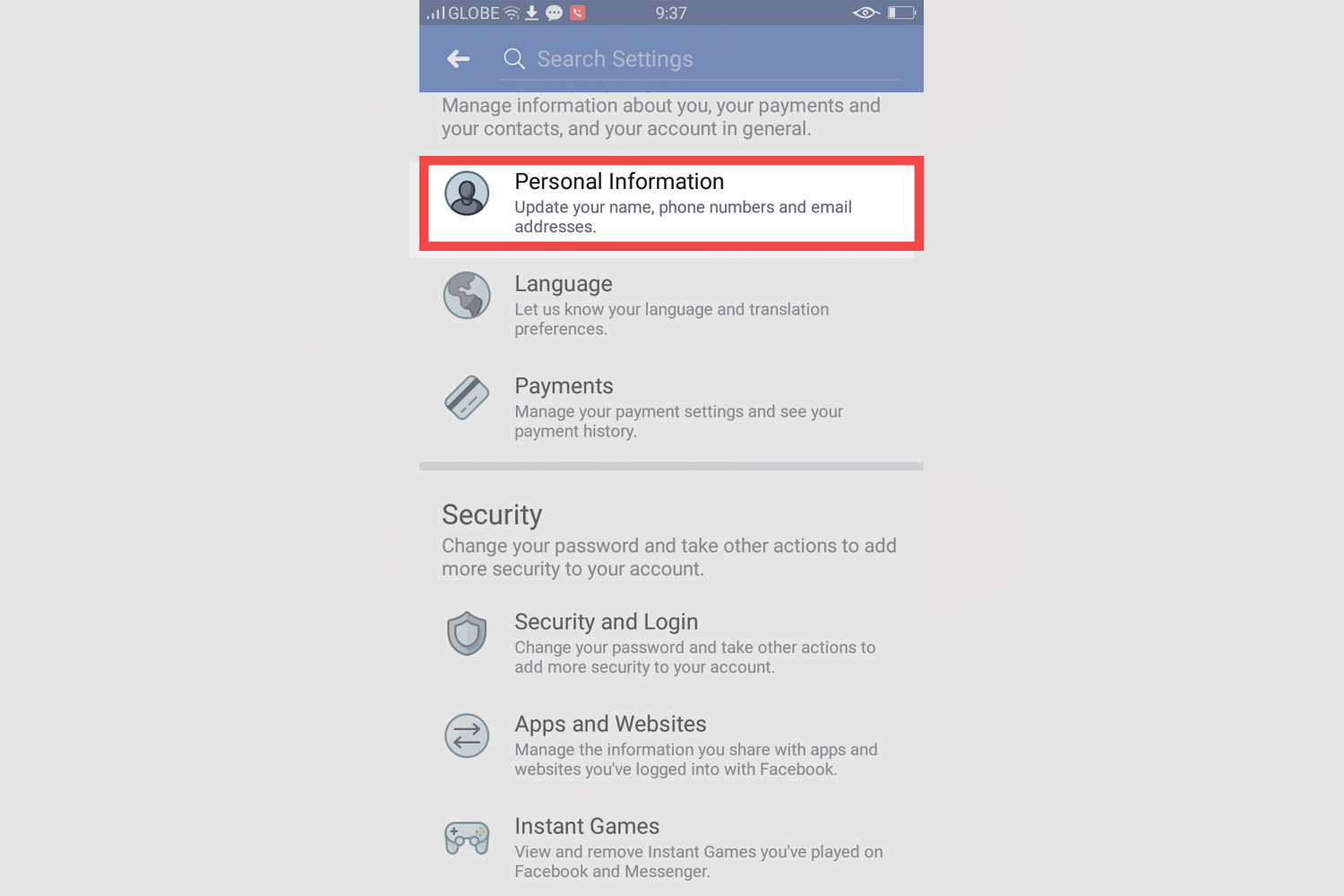How To Deactivate Your Facebook Account
Simplest - Send a legal email
Did you know that companies respond to lawyers more than to their users? Have a lawyer send an email on your behalf requesting deletion.
Send legal emailDeactivating your Facebook account is easy. This will allow you to take a break and then return to Facebook with all of your settings in tact. To deactivate your account login to Facebook from a computer browser and follow the steps below. You cannot complete this action from within the mobile app.
Delete Facebook - Website - Slides & Instructions
Step #1: Click here to open Facebook. If you're already logged in, doing so will open your Facebook homepage

Step #2: Click the downward facing arrow on the top right

Step #3: Click settings

Step #4: Click your Facebook information on left column

Step #5: Click delete your account and information

Step #6: Click deactivate account

Step #7: Enter your password *and click *continue

Step #8: Enter a reason for leaving and click deactivate

Delete Facebook - Android - Slides & Instructions
Remember, some of your personal information may remain visible like the messages you send and etc. It is recommended that you change whatever information you can manually before deactivating or deleting your account.
If you'd like to learn how to stay protected when browsing online from one tip each week, please do join the email list
Questions & Answers
Just log back into your account and all of your settings will be restored.
Once you go through the deletion Steps, it can take up to 90 days for your data that’s stored in backup systems to be deleted. However, your info isn’t accessible on Facebook during this time Even after Deletion, copies of some material (like log records) may remain in Facebook’s database, but are “disassociated from personal identifiers,” according to the company.